Overview
With Flipsuite, you can create airdrops directly in Discord through airdrop commands. There are multiple ways to create airdrops which we’ll explain in detail down below.Airdrops do not immediately send tokens to recipients, but require people to explicitly join the airdrop by
interacting with the airdrop message in Discord. If you’re looking to instantly send tokens in bulk to people,
check out the /tip command page.
Commands
/airdrop token
This command is used to create airdrops with one of the supported tokens.
Command arguments
Command arguments
One of the supported tokens you want to airdrop.
Amount to airdrop. You can use ”%” and ”$” for relative amounts.
Countdown duration in minutes before the airdrop is distributed.
Note that will be displayed in the airdrop message.
Whether you want to create the airdrop anonymously or not.
A total number of people who can enter the airdrop.
Users and/or roles allowed to enter the airdrop. Start typing ”@” and select one or more users/roles.
Users and/or roles forbidden from entering the airdrop. Start typing ”@” and select one or more users/roles.
Number of consecutive airdrops to create.
Delay (in minutes) between consecutive airdrops.
Examples
Create token airdrop
To create a default airdrop that can be entered by everyone, simply choose a token and its amount.
Creating a default airdrop
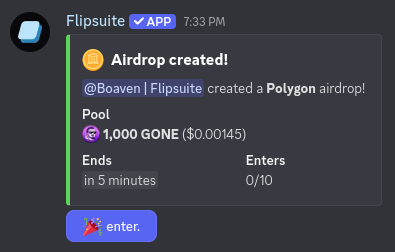
Default airdrop message
Create airdrop for specific users
To create an airdrop that can be entered only by specific users, mention users and/or roles that are allowed to enter in theallowed-users command argument. If you want to restrict some users and/or roles from entering the airdrop,
mention them in the forbidden-users command argument instead.

Creating an airdrop for specific users
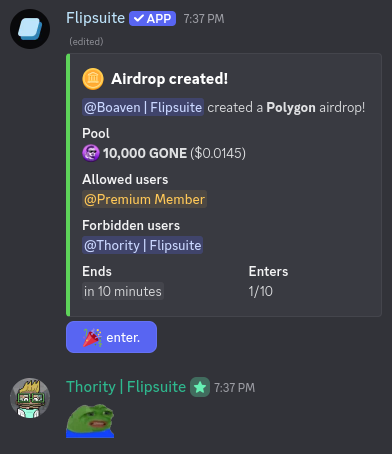
Airdrop message with restricted entries
Create repeating airdrop
To create a repeating airdrop, simply fill in thecount and delay command fields. Airdrops created this way will
repeat one after another with the delay set by the delay field.
For example, to schedule an airdrop that is created 5 minutes after the previous one ends for 3 consecutive times,
you would enter count:3 and delay:5, as shown in the screenshot below.

Creating a repeating airdrop
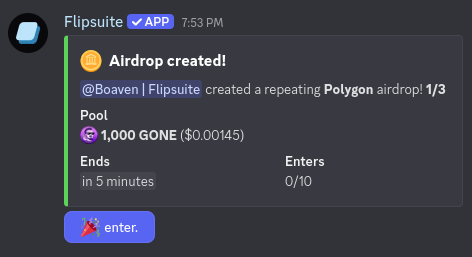
Repeating airdrop message
/cancel type:Airdrop command and select a repeating airdrop to cancel.
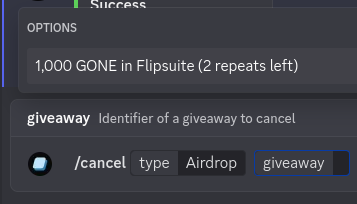
Cancelling a repeating airdrop
Settings
You can modify the following account-wide tipping settings in your /profile:- The minimum account age that’s required to enter your airdrops and raffles.
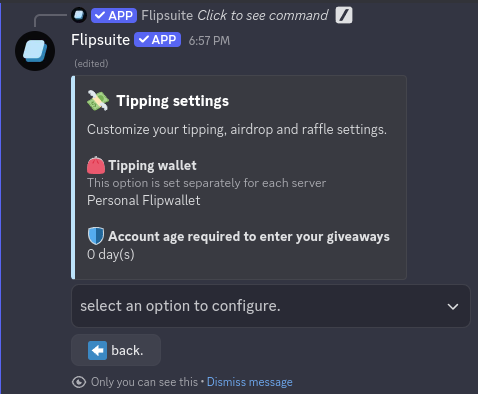
Profile tipping settings