Step 1 - Invite Flipsuite to your server
If Flipsuite isn’t in your server yet, click here to invite it.Bot Permissions
Bot Permissions
Once invited, Flipsuite will ask you for the following Discord permissions:
- Manage Roles:
It allows Flipsuite to grant roles to users when verifying their holder roles, buying roles in your server shop, and more. - Manage Channels:
Required to let Flipsuite create admin-only channels in your server upon invite. - View Channels, Send Messages, Send Messages in Threads:
They allow Flipsuite to send public messages. - Create Public + Private Threads, Manage Threads:
Required by Flippy to respond to users in threads instead of the main channel. - Embed Links, Attach Files:
They allow Flipsuite to send embeds, images and generate reports. - Read Message History:
Essential permission that allows Flipsuite to read messages. - Add Reactions:
Essential permission that allows Flipsuite to add reactions to messages. - Use External Emoji:
Essential permission that allows Flipsuite to use its own emojis and icons for tokens, chains, and more.
Step 2 - Setup your control panel
If you haven’t disabled the Manage Channels permission when inviting Flipsuite to your server, it should create a category named Flipsuite with🔐admin and 🚨alerts channels in it:
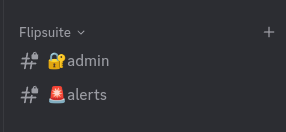
Spawned Flipsuite channel category
Overview of the #🔐admin channel
This channel should contain a single embed which is your Flipsuite admin control panel.
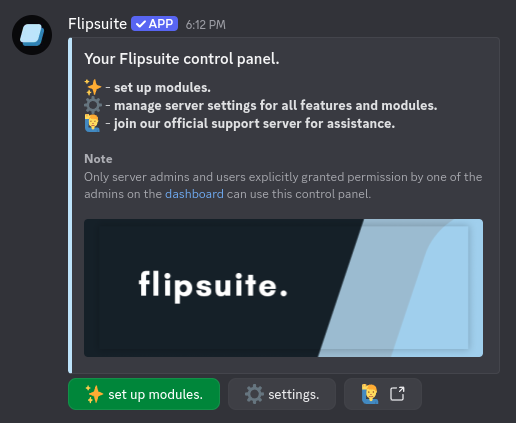
Flipsuite control panel
Overview of the #🚨alerts channel
This channel is where you will receive various alerts from Flipsuite, such as when your rewards wallet balance is
empty and needs to be refilled, and other notifications that require your immediate attention. It’s recommended to
not delete this channel.
Step 3 - Activate your server
Server activation is a one-click process of registering your server in Flipsuite. To activate your server, simply log into the dashboard and go to the Manage communities tab. You will be presented with a view of servers you’re an admin of.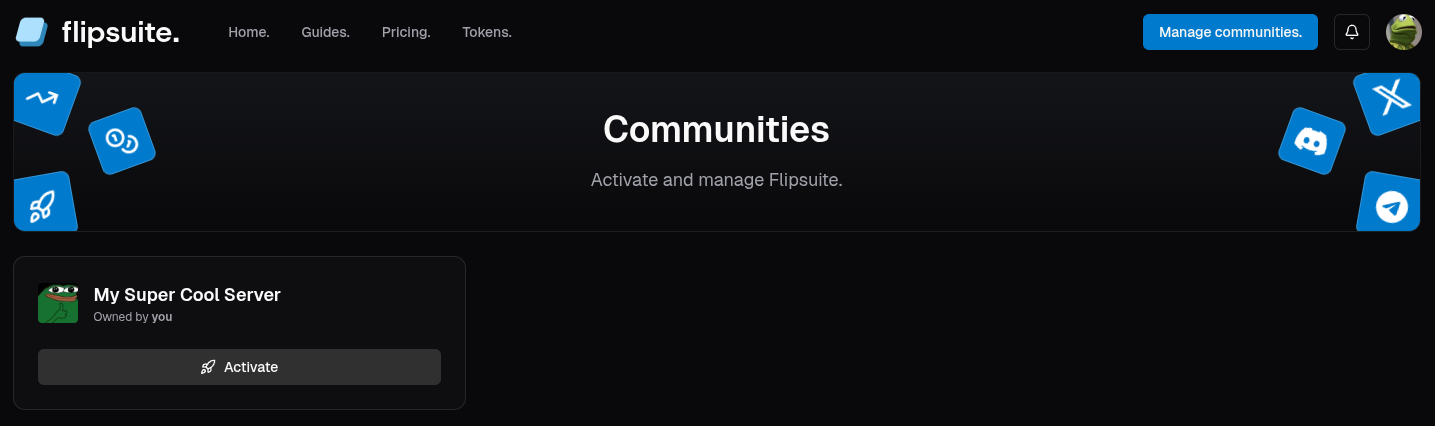
Manage communities tab
Each server can only be activated once. If someone else from your team has already activated your server,
ask them to create a team and invite you to it so you can manage it together.
Step 4 - What’s next?
Set up one of the Flipsuite modules below to add more utility and fun to your server, or create a team to manage your community together with your friends or co-workers.Essentials
Get familiar with Flipsuite and its essential features.Flipwallet
Get familiar with the Flipwallet, your ultimate Web3 social wallet used for tips, swaps, rewards, and more.
Rewards
Click to learn more about the Flipsuite’s reward system powering majority of the blockchain modules.
Flippy
Get familiar with Flippy, a digital wallet assistant layered over Flipsuite.
Teams
Share your community with your team to manage it together.
Modules
Deep dive into one of the Flipsuite modules below to add more utility and fun to your server.Battleground
Learn how to effectively use battlegrounds to boost community engagement in your server.
Gating
Learn how to use gating module in your server to automatically verify holders and members.
Gen AI
Learn how to use Gen AI module to generate exceptional (and cursed) images in your server.
Raiding
Learn how to use raiding module to drive engagement to your project’s socials.
Shop
Learn how to setup a role shop and offer exclusive perks within your community.
Swap
Learn how to swap and bridge tokens directly in Discord using your Flipwallet.
Tipping
Learn how to airdrop, raffle and tip tokens in your server and setup a shared tipping wallet.
Tracking
Learn how to set up trackers for your NFT collections and monitor their activity.
Whitelist
Learn how to use the whitelist module to collect wallets from your community.