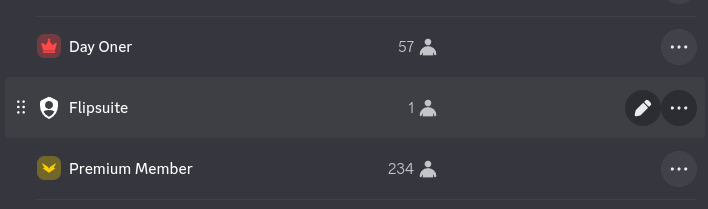Step 1 - Set up gating rules
First thing you have to do when setting up gating in your server is to set up rules in your community dashboard that will determine what requirements must be met by users to get roles.Important!
Gating Rules
There are 4 types of rules you can use to grant Discord roles to people in your server:Token Gating Rules
Grant roles to users based on their token and NFT holdings.
Collab Gating Rules
Grant roles to users based on their roles in a different Discord server.
X (Twitter) Gating Rules
Grant roles to users based on their linked X accounts.
Custom Gating Rules
Grant roles to users based on your own API.
Step 2 - Spawn the verification embed
Spawning of the verification message is done via admin control panel in Discord. Simply go to⚙️ settings > 🔒 gating > 🔒 verification embed until you are here:
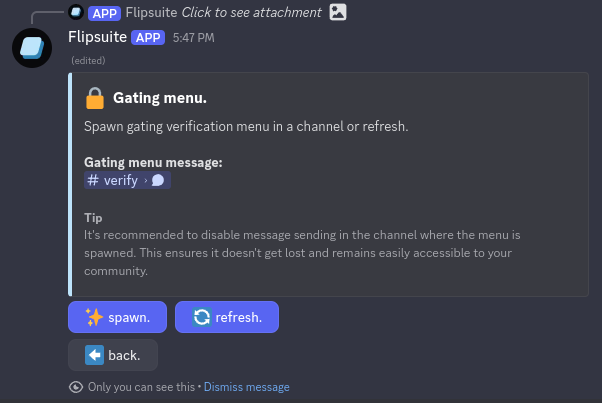
Gating verification message settings in the control panel
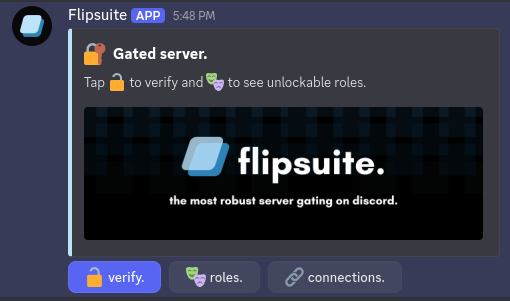
Default gating verification message