Complete setup guide in Discord
The Gen module has its own interactive guide in your control panel in Discord. Simply go to your admin control panel, click the set up modules button and choose gen in the dropdown. It will open the Gen setup guide like in the image below: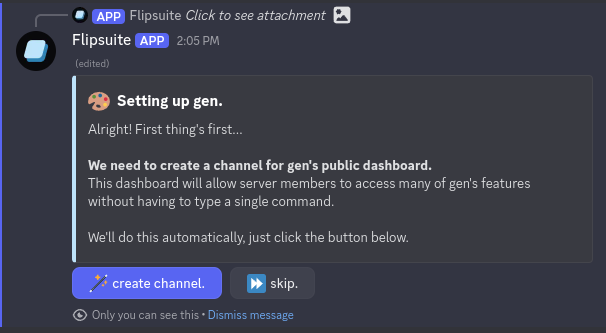
Gen setup guide
#🎨gen in the Flipsuite channel category:
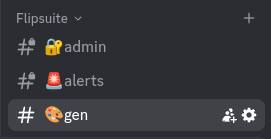
Gen channel
- Roll the dice
- Games and events
- Leaderboards
- Gallery
- Prompt settings
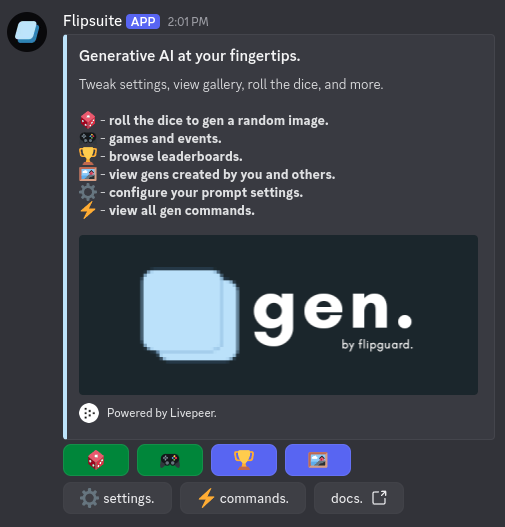
Gen menu
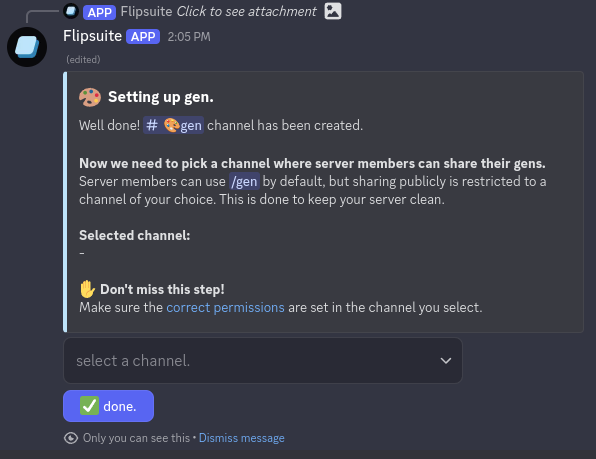
Setting channel for shared gens
Make sure that Flipsuite has correct permissions in the selected channel, so it can send messages there:
- View Channel
- Send Messages
- Embed Links
- Attach Files
- Read Message History
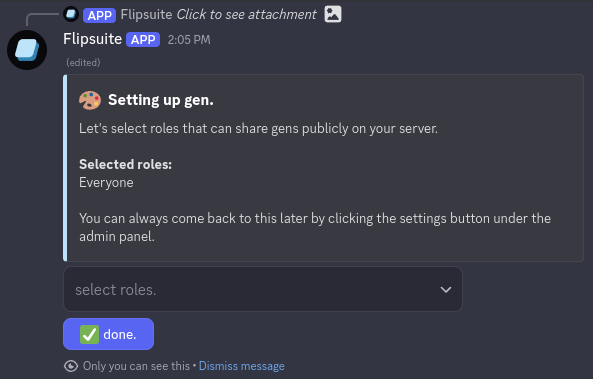
Setting who can share their gens
If you wish to play guess the prompt or launch a reaction event in your server you also need to choose channels where these activities can be started, and roles that can start them.
- Channels
- Guess the Prompt perms
- Reaction Event perms
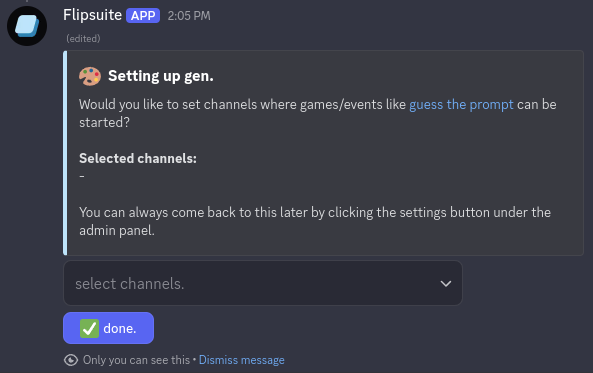
Setting channels for activities
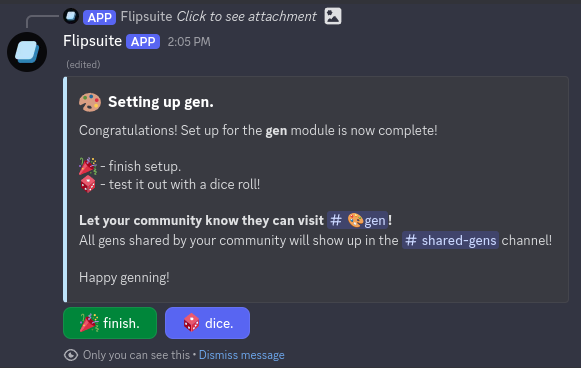
Completed setup
What’s next?
Learn how to generate images, tweak prompt settings, and play games.Using /gen
Learn how to tweak your prompt settings and generate images.
Roll the Dice
Use roll the dice feature to generate images based on random, customizable modifiers.
Guess the Prompt
Generate an image. The person whose guess is closest to the original prompt wins.
Reaction Event
Your community submits content and votes. The highest voted content wins.

